
Hi.....friends here i will show how create a realisic ice cube image
this image creating in 3d max and photoshop and this tutorial give you ice cube make easy and simple
[1]-First off open the 3d max8 or advance version it goes dont matter
now go to extended primitives> chamfer box and use the below setting
Create the chamfer like me in the top view port
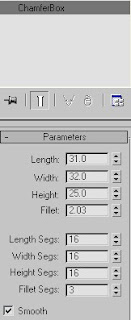

[2]-After that go the modifiers and select the noise modifier
With the good following amount as shown below
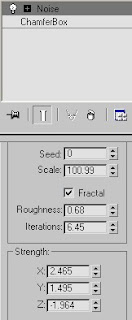
[3]-Now your chamfer box difinetly like me





[4]-Create some more copy and chamfer boxes with the different following setting
As shown below
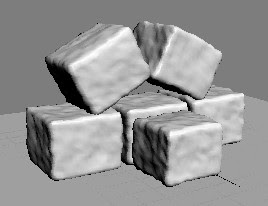
[5]-Now very important and interesting work start
Press the M button and you will see the materail window is open
Select the malti-layer shader and use the below given parameters as shown below

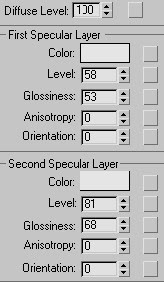
[6]-Now this time open the blinn shader and use the following setting
Go to the map window as the bottom of the material window
Select the refraction map and put the raytrace map in it
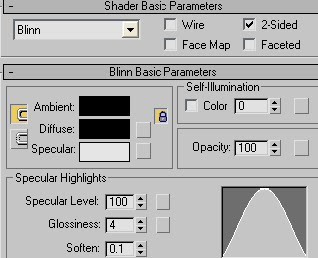

[7]-Press the F9 button and render the images
now your image extactly like me as shown below

[8]-Press the F10 button and save the file in Tiff format
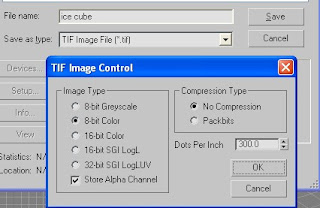
[9]-Now open the file tiff in the photoshop and go to the channel window
Hold the ctrl and go to the alpha channel and just double click on it
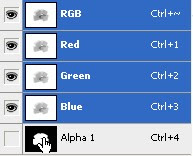
[10]-Now will see hole ice cube are selected and fill the blue and white gradient
Like me

[11]-Now after fill the blue and white gradient and your object shoul like this

[12]-Select the whole cubes again and create copy and press the ctnl + t
Darg the shadow top to bottom and go the layer and select the fill option
Set the fill option 30 % after that your object should like this

[13]-Create two drop with the help of blending options

[14]-Now you are done it enjoy the final output as shown below

Easy and nice tutorial, thanks.
ReplyDelete